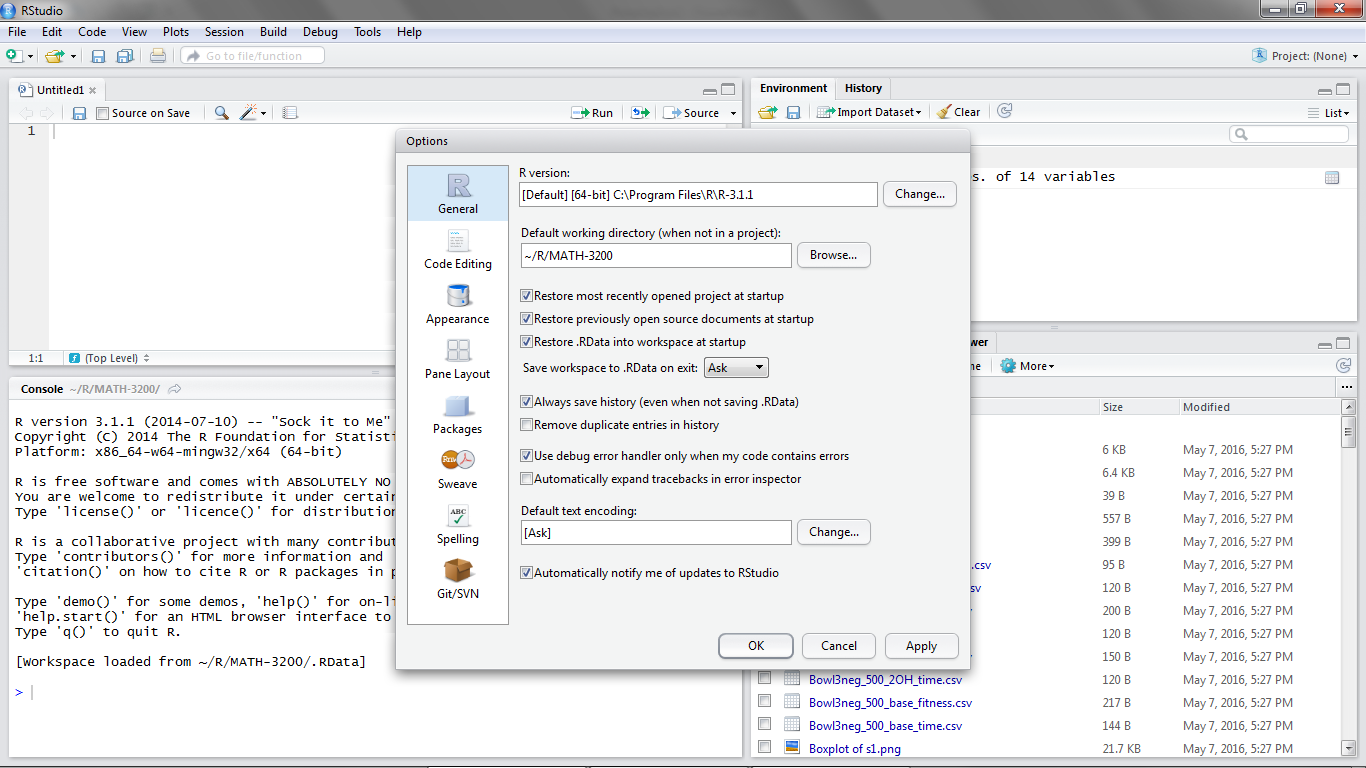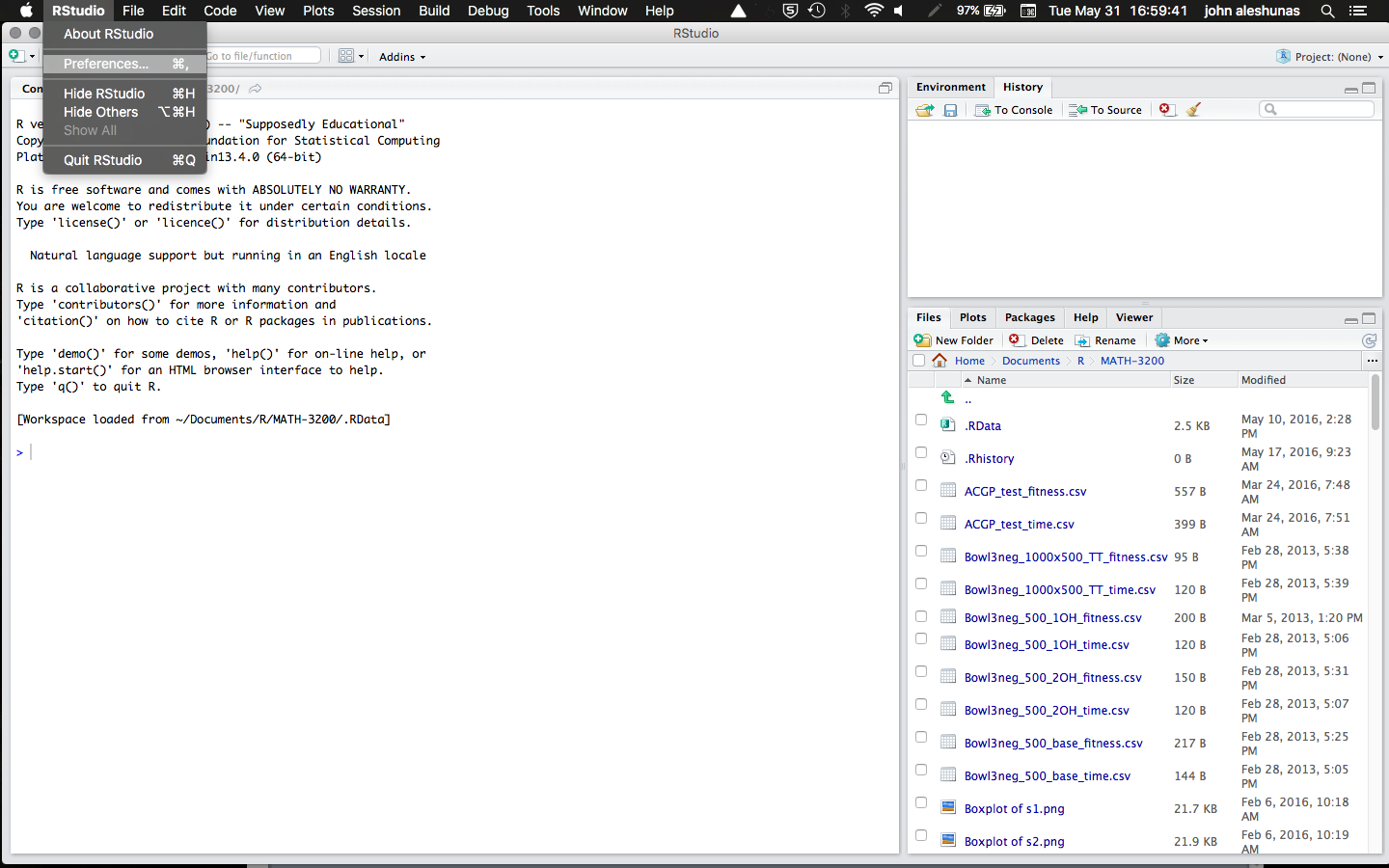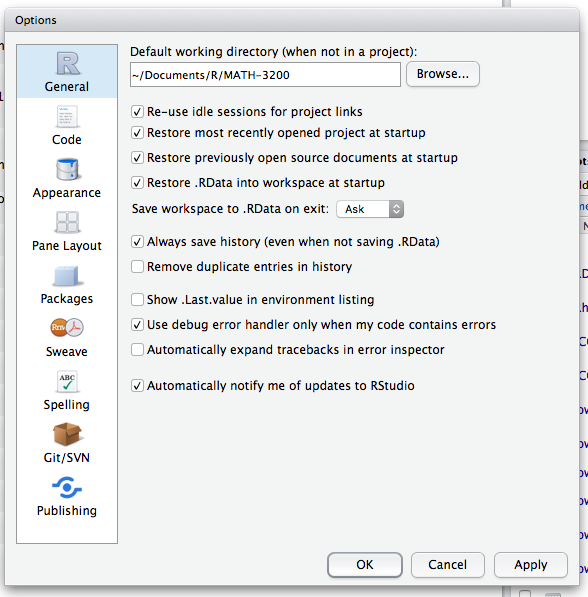Setting
the default folder in RStudio
You can set the default files folder in RStudio. Once the default folder
is set, RStudio will point to it when started. The procedure to set the
default folder differs slightly for Windows and Mac.
Setting
the default folder in Windows
Before
we set our default folder, create a folder for your working R files. One
good location for this folder is in your Documents folder. Once you have
created your R files folder, we can set RStudio to use that folder as
its default storage location. For this example, I will put a folder
named MATH-3200 in a folder named R that is in my home directory.
Use the Global Options Dialog to set the default folder. You can find
the Global Options in the Tools menu
of RStudio.
Figure
1 - RStudio Tools Menu
Click
on Global Options menu choice. The Global Options
dialog will open.
Figure
2 - RStudio Global Options Dialog
Once
the Global Options dialog opens look for the Default Working Directory
option. In Figure 2 the Default Working Directory
option is the second entry window. You can now use the Browse button
to find the R files folder you created. For my example, I would search
in the R folder and find my MATH-3200 folder. Select your R files
directory and click the Select Folder button. The path
to your R files folder is now entered in the window. Click the OK
button and you are done. You can see that my example path
shows in Figure 2. Now every time RStudio opens, you will have direct
access to the files in your default directory.
Setting
the default folder in Mac
Before
we set our default folder, create a folder for your working R files. One
good location for this folder is in your Documents folder. Once you have
created your R files folder, we can set RStudio to use that folder as
its default storage location. For this example, I will put a folder
named MATH-3200 in a folder named R that is in my Documents
Folder.
Use
the Preferences Dialog to set the default folder. You can find the Preferences
in the RStudio menu of RStudio.
Figure
3 - Main RStudio Menu
Click
on Preferences menu choice. The Preferences dialog
will open.
Figure
4 - RStudio Preferences Dialog
Once
the Preferences dialog opens look for the Default Working
Directory option. In Figure 4 the Default Working Directory
option is the first entry window. You can now use the Browse button
to find the R files folder you created. For my example, I would search
in the Documents folder and then in the R folder and find my MATH-3200
folder. Select your R files directory and click the Open button.
The path to your R files folder is now entered in the window. Click the
OK button and you are done. You can see that my
example path shows in Figure 4. Now every time RStudio opens, you will
have direct access to the files in your default directory.